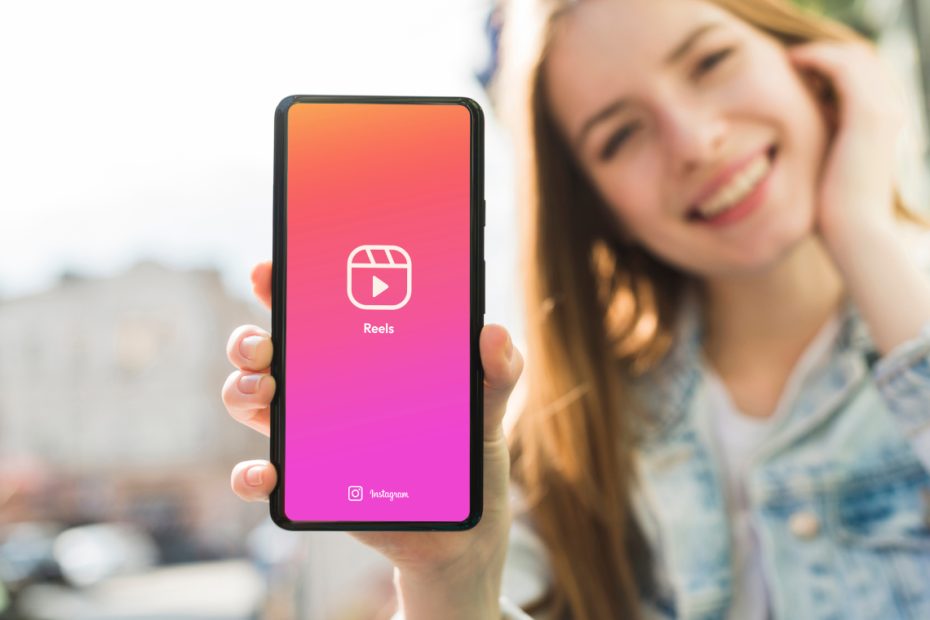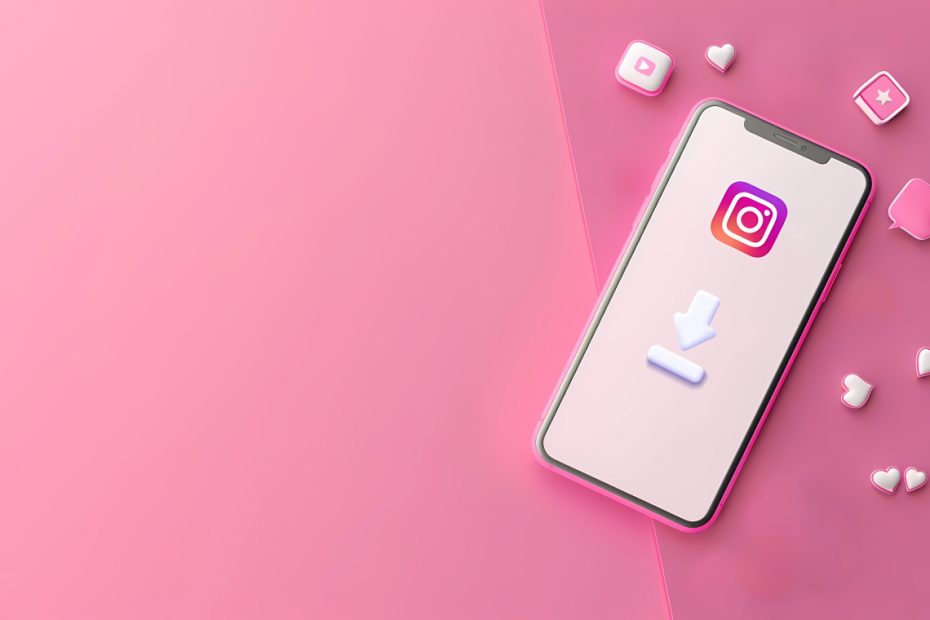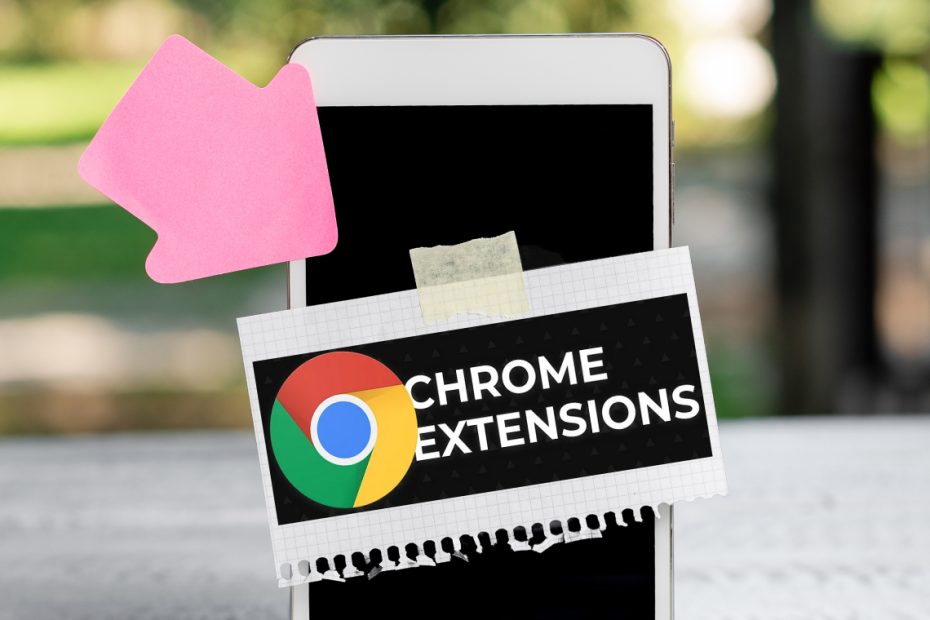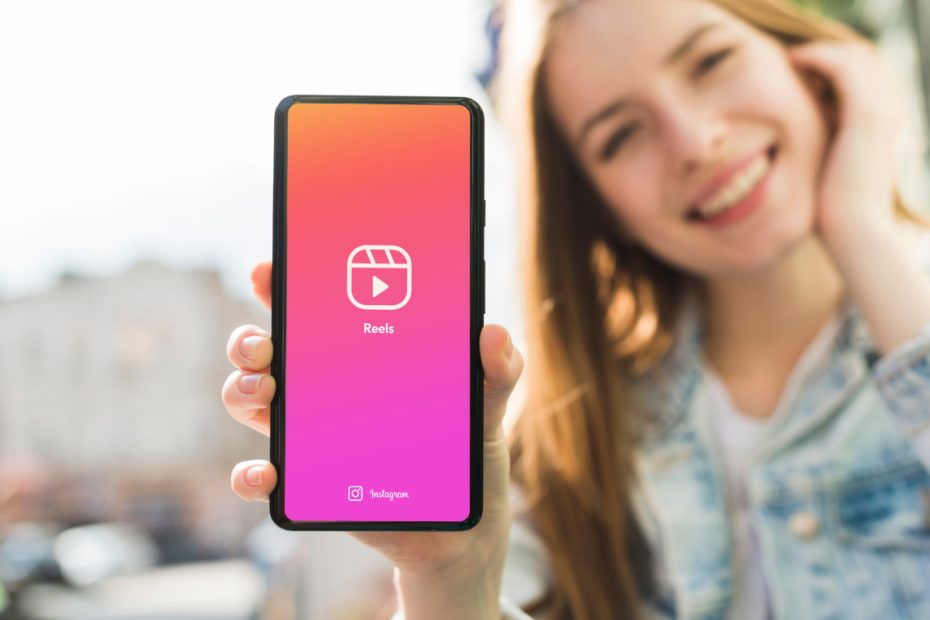55 Most Effective Instagram Hacks and Tips
Want to grow your Instagram faster and smarter? You don’t need luck; you need the right Instagram hacks. From boosting engagement to getting more followers… Read More »55 Most Effective Instagram Hacks and Tips